Download the eclipse based IDE for SAP ABAP development - Part 5
Once you have got your SAP HANA express virtual machine up and running and have logged into it
you need to download the eclipse based SAP development environment to be able to access the data and perform database queries
on it.
Step 1 - Download the standard Eclipse IDE for JAVA Developers
The first step is to go to eclipse website and download the neon version of the Eclipse IDE for Java EE DevelopersClick on the download button
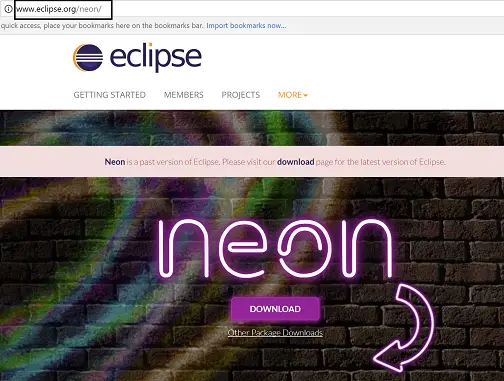
Then click the 'Eclipse IDE for Java EE Developers' link. Ignore the big orange download button as this will take you to the latest version of eclipse which may or may not be valid or supported by the SAP Development platform yet.
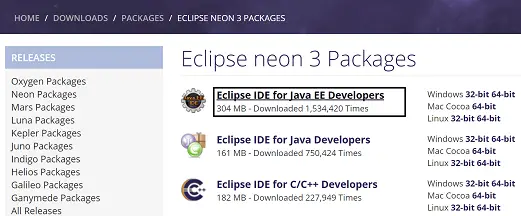 Just to demonstrate how fluid these versions are and how different version are appropriate for different things
a new version has already been release while I have been writting this guide. One called Photon but it is still not
the latest version but sits between Neon and Oxygen which was also the newest when I started
Just to demonstrate how fluid these versions are and how different version are appropriate for different things
a new version has already been release while I have been writting this guide. One called Photon but it is still not
the latest version but sits between Neon and Oxygen which was also the newest when I started

Now select download link related to your installed operating system, I am on windows 10 64-bit so will download the Windows-64bit version.
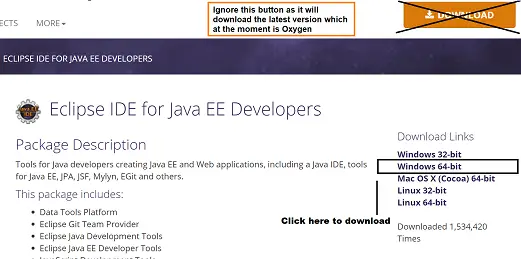
Step 2 - Extract the downloaded Eclipse IDE zip file
Now find the downloaded zip file (i.e. eclipse-jee-neon-3-win32-x86_64.zip).
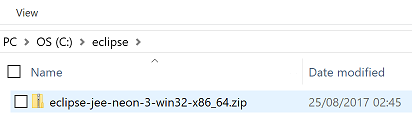
You can move it to a more appropriate directory, then right click on it and select 'Extract All...'
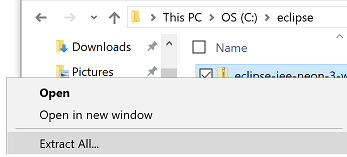
Select the directory you want to extract it to which will be where it will remain and be executed from.
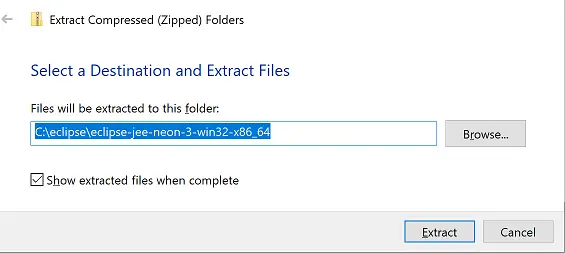
Step 3 - Execute the Eclipse.exe file
Once the zip file has been extracted find the eclipse.exe file within the eclipse directory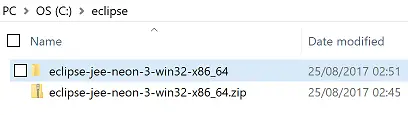
and execute it (i.e. double click)
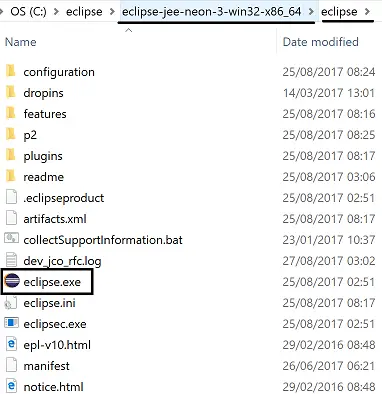
The eclipse development platform will then start the setup process
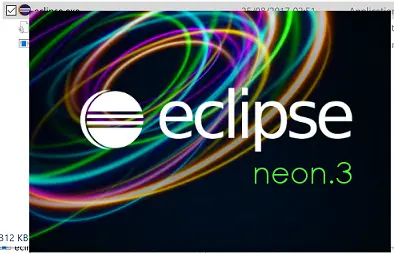
Enter a workspace directoy where all your created development objects and files will be stored
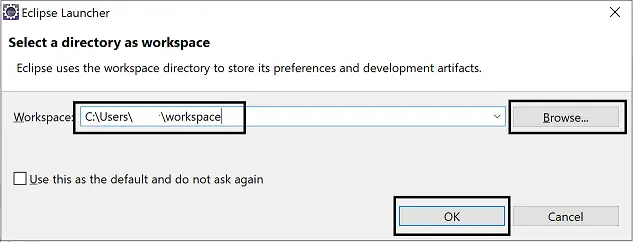
Once the IDE has loaded click on the workbench icon
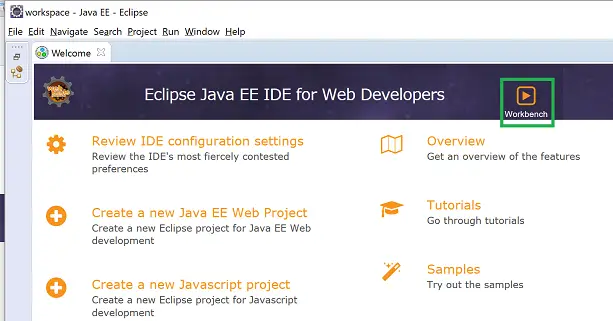
You are now ready to install the SAP development tool kit and access the SAP HANA express system you installed and logged into earlier in this guide.
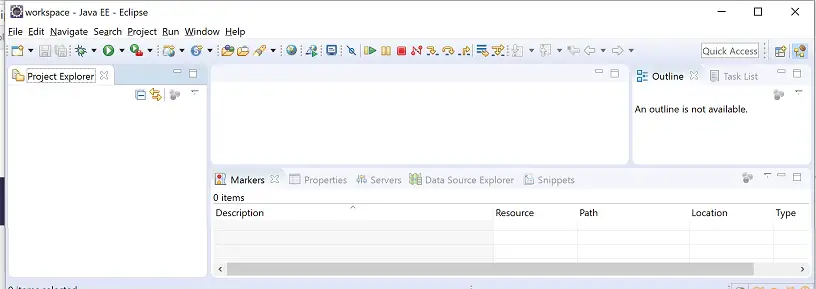
What you have now is the basic eclipse development environment where you can create standard web developments using technologies such as HTML, Javascript etc etc. What we are still missing is the integration with SAP, so we now need to install the SAP Development tools for eclipse which will allow you to access the SAP specific tool kits. This includes the SAP Cloud platform which allows you to connect to a HANA database and also the HANA studio for connecting to an existing SAP system (which doesn't have to be a HANA system).
...I know I know it all seems too much but stick with the step by step guide and you will see how it all hangs togther at the end and have a much better understanding. If not feel free the fire loads of questions in the comments section below or head over to the dedicated whatsapp, linkedin or facebook groups.
so if you are ready lets begin and head over to the next section, which will show you how to install the SAP Development tools for eclipse
Related Articles
Download SAP Hana Express virtual machine - Part 2
SAP Netweaver AS ABAP powered by SAP HANA - Overview
SAP Hana Express virtual machine installation - Part 3
Install SAP HANA on your laptop or PC using Express edition virtual machine - Start
SAP Hana Express virtual machine installation - Part 1
Login to the SAP Hana Express virtual machine installation - Part 4
Install SAP Development eclipse tools including SAP cloud platform and HANA studio - Part 6
